Did you know that you can use any computer monitor for watching TV and playing video games? What if your computer monitor doesn’t have any speakers? How will you be able to listen to the audio output without them? All of these questions are answered in our guide on turning your computer monitor into a television screen.
Understanding The Different Ports
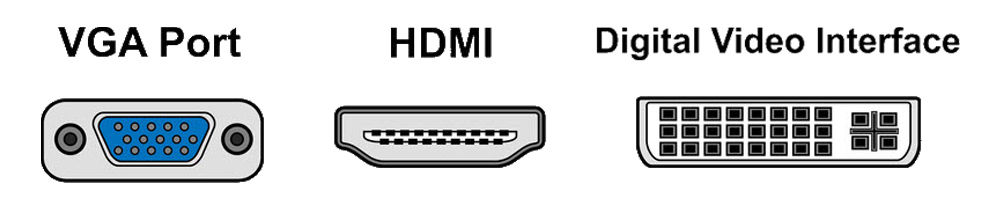
The first step is to see what kind of computer monitor you have. If you have an old monitor, most likely the only port available is the VGA port. Newer computer monitors also include the HDMI, DVI, and Display-Port (DP). Whichever port you have, we provide connectivity instructions and product recommendations for you.
Adding Audio To Monitor with VGA Port
If you are trying to connect a device that has an HDMI cord or port (Example: Fire TV, PlayStation 5, Xbox Series X), you will need the following:
- HDMI Audio Extractor (Purchase on Amazon)
- HDMI to VGA Adapter (Purchase on Amazon)
- VGA Cord (Purchase on Amazon)
- Computer Speakers or Soundbar with Aux or RCA Ports (Purchase on Amazon)
- Aux Cable (Purchase on Amazon) or
- RCA Cables (Purchase on Amazon)

Setup Instructions:
- Connect Your HDMI-enabled device (Example: Fire TV, PlayStation 5, Xbox Series X) to the HDMI Audio Extractors HDMI Input Port.
- Connect the HDMI to VGA Adapter into the HDMI Audio Extractors HDMI Output Port.
- Plug the VGA Cord into the HDMI to VGA Adapter.
- Plug the other end of the VGA Cord into your Computer Monitor.
- Connect the Aux Cable or RCA Cable into both the HDMI Audio Extractor and Computer Speaker or Soundbar.
- Power on the HDMI Audio Extractor, Soundbar/Speaker, Computer Monitor, and HDMI Media Device.
- Test the sound, it should be working correctly.
Adding Audio to Monitor with HDMI Port
Computer monitors with an HDMI Port are the standard nowadays. This step requires 1 less component, for the simple fact, there is no video conversion necessary. You will need the following products to get started:
- HDMI Audio Extractor (Purchase on Amazon)
- HDMI Cord (Purchase on Amazon)
- Computer Speakers or Soundbar with Aux or RCA Ports (Purchase on Amazon)
- Aux Cable (Purchase on Amazon) or
- RCA Cables (Purchase on Amazon)

Setup Instructions:
- Connect Your HDMI-enabled device (Example: Fire TV, PlayStation 5, Xbox Series X) to the HDMI Audio Extractors HDMI Input Port.
- Connect your HDMI Cable into the HDMI Audio Extractors HDMI Output Port.
- Plug the other end of the HDMI Cable into your Computer Monitor.
- Connect the Aux Cable or RCA Cable into both the HDMI Audio Extractor and Computer Speaker or Soundbar.
- Power on the HDMI Audio Extractor, Soundbar/Speaker, Computer Monitor, and HDMI Media Device.
- Test the sound, it should be working correctly.
Adding Audio to Monitor with DVI Port
If your computer monitor does not have either a VGA Port or HDMI port and only a DVI Port, here are the items you need to get started:
- HDMI Audio Extractor (Purchase on Amazon)
- HDMI to DVI Cable (Purchase on Amazon)
- Computer Speakers or Soundbar with Aux or RCA Ports (Purchase on Amazon)
- Aux Cable (Purchase on Amazon) or
- RCA Cables (Purchase on Amazon)

Setup Instructions:
- Connect Your HDMI-enabled device (Example: Fire TV, PlayStation 5, Xbox Series X) to the HDMI Audio Extractors HDMI Input Port.
- Connect the HDMI to DVI Cable into the HDMI Audio Extractors HDMI Output Port.
- Plug the other end of the HDMI to DVI Cable into your Computer Monitor.
- Connect the Aux Cable or RCA Cable into both the HDMI Audio Extractor and Computer Speaker or Soundbar.
- Power on the HDMI Audio Extractor, Soundbar/Speaker, Computer Monitor, and HDMI Media Device.
- Test the sound, it should be working correctly.
Overview
Any computer monitor can turn into an HD television where you can watch movies, stream tv shows, and play video games on. As long as you have the correct products to extract audio from your HDMI-enabled media device, you will be able to hear audio using speakers, a soundbar, or even headphones.
If you run into any problems with your setup, feel free to drop comments below.


